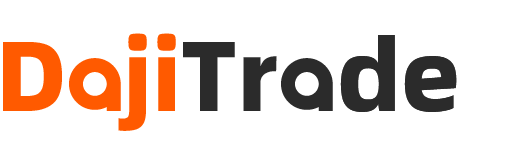
公司介绍
采购转运流程介绍
物流转运费用说明
常见问题
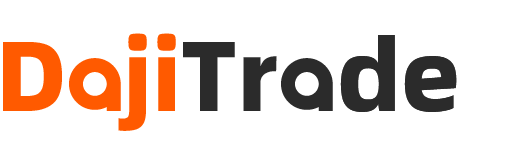

Our platform supports three flexible product search methods to help users find items with ease:
These options ensure a quick and accurate product discovery experience, whether you're sourcing by name, image, or link.
Tip: If you encounter any issues during the search process, feel free to contact our customer service team.

Tip: If you notice any discrepancies in the price or shipping fees, please contact customer service promptly for assistance.

Platform Top-Up Process
Tip: If you encounter any issues during the top-up process, please contact customer service for assistance.

Tip: If you encounter any issues during payment, please contact customer service for assistance.

Tip: If you encounter any issues when initiating a shipment, please contact customer service for assistance.

International Shipping Fee Payment Process
Following this, we will arrange to ship the goods to your designated delivery address via the shipping method you selected.
Tip: If you encounter any issues while paying the international shipping fee, please contact customer service for assistance.